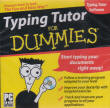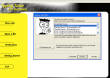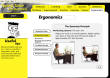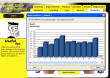Typing for Dummies
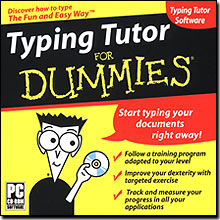
Brand New
Factory Sealed Retail Jewel Case
How are you supposed to figure out how to
type faster and better on a computer when every software program assumes
you already know how to type? Welcome to Typing Tutor For Dummies, an
easy to-use program that provides keystroke drills, text and dictation
practice, games, and other helpful tools to improve your typing. Thanks
to its ergonomic design and intuitive interface, using Typing Tutor For
Dummies is a snap for beginning and experienced typists alike.
Typing Tutor For Dummies is a simple program that is broken down into
ten workshops, which are specialized programs that help you improve your
typing skills. You can identify each workshop by its tab on the top of
the screen. After you create your user profile, the workshop tabs remain
accessible no matter what exercise you perform. You can therefore easily
jump from one training workshop to another. Typing Tutor For Dummies
moves you along a preset training program designed to build your typing
speed and reflexes. If you try to pick an exercise out of order, a
message reminds you of where you are in the training program. After you
meet your goals for each exercise, you can continue to the following
exercise.
After you demonstrate that you know where the keys are by typing them,
the practice exercise begins in a new window. You have a limited amount
of time to copy the sequences of letters appearing in the exercise
window by typing in the area beneath each letter. Be sure to type spaces
in the appropriate places. If you make a typing mistake, an alert sounds
and you must correct the error. Until you type the correct letter, you
canít proceed to the following character. Exercises generally consist of
two or three pages of lines of characters. To motivate you and let you
know where you are in your progression toward mastering the keyboard,
Typing Tutor For Dummies puts a number of detailed statistics at your
disposal.
| Features |
Summary Table
It reflects your entire performance to date, in terms of both the number
of errors youíve committed and the word-per-minute average youíve
attained. The latter figure is, in fact, an estimate determined by the
program according to precise criteria, because for most exercises you
donít actually type words, but letters. You have three different tabs at
your disposal.
-
For the fingers: Reveals the quality of your finger placement.
-
For the characters: Analyzes the relevance and accuracy of the keys typed.
-
Keyboard: Graphically shows your progress across the keyboard.
Speed
Chart
Your typing speed is presented either finger by finger (for the fingers)
or key by key (For the characters) ó the two figures are not the same,
because your fingers are constantly moving! The results are presented in
bar-graph format. You can thus determine in a single glance any weak
points you may have.
Error Chart
This chart presents the same breakdown of information as the Speed chart
section, but this time displays your error rates.
Report Section
This section displays a text report summarizing all the information
explained in prior sections. If you like, you can print this report and
compare it to
those of other users, for example.
Dictation
Typing Tutor For Dummies also offers a complete section devoted to
dictation on the Dictation tab. These exercises help you practice typing
the words another person speaks. In these exercises, you can type while
looking at either your screen or even your keyboard from time to time,
if you feel the urge to. A number dictation exercises are available to
you (around 20 in all), some of which are Spanish-language. You can work
on any of the dictations offered in any order. After you finish the
first of the series, a second series will appear, and so on.
Practice
On the Practice tab, you, well, practice intensively. The idea behind
the Practice workshop is to have you copy large amounts of text. Some of
the texts have a meaning, while others do not. Depending on the type of
person you are, text that has a meaning may either improve your typing
or simply distract you. The texts have been assembled into six
categories, four of which are English-language and two of which are
Spanish-language. You select and open a category of texts by
double-clicking it. The screen now displays a series of icons, each
corresponding to a particular text. Just as in the Dictations tab,
you can complete the Practice typing exercises in any order you choose.
Ergonomics
The Ergonomics tab of Typing Tutor For Dummies includes a collection of
sensible, practical advice to help you make the most out of your daily
workspace. Sitting position, screen position, ideal temperature and
humidity . . . ergonomics can show you everything you need to know for
establishing the right conditions for proper keyboard typing.
Deadline
Deadline kicks things up a notch both in terms of realism and the stress
that real-life conditions can create. In this game, you do the job of an
administrative assistant. Your role is to type a text within a 15-minute
space of time. Only now, youíre in an office and not a minute goes by
without your being bothered by the telephone or e-mail messages. You
have to answer these messages without losing sight of your main
objective: typing your text. Before starting your game, it is advised
you to take a look at the game rules to avoid any confusion about what
to do as challenges appear on-screen. Depending on the level youíve
reached working through the Typing Tutor For Dummies exercises, you can
choose your difficulty level as Easy, Average, or Difficult.
-
The Dictaphone: The game begins with the text proposed by the Dictaphone. Note that this text is not actually dictated but displayed on your screen. Use the Dictaphone buttons to navigate through the text you are to type.
-
The Telephone: Look out ó the phone might ring at any moment. If it does, pick up the receiver and answer the caller by selecting the phrase of your choice. Try to keep things as short as possible so you can get back to the main text.
-
E-mails: And as if that werenít enough, you must also reply to your e-mails. Here, too, be concise and try to make as few mistakes as possible while typing the suggested sentences.
| Requirements |
-
Windows 98, Me, 2000, XP
-
Pentium 200MHz or higher processor
-
32MB of available RAM
-
80MB free hard disk space
-
Sound Card
-
Windows compatible mouse
-
CD-ROM Drive or DVD-ROM Drive
| Screenshots |